Pro Designer Secrets: Adjusting Kerning and Tracking for Perfect Text
Pro Designer Secrets: Adjusting Kerning and Tracking for Perfect Text
Every designer knows that choosing the right font is essential. But what separates good typography from great typography isn't the font itself—it's the space between the letters.
If your text looks clunky, uneven, or just plain off, the problem likely isn't the typeface; it’s the kerning and tracking. These two subtle adjustments are the secret weapons of professional designers, allowing them to transform raw text into visually harmonious, polished headlines and paragraphs.
This is your guide to mastering the micro-adjustments of typography, ensuring every word you set looks intentional and perfect.
The Fundamentals: Kerning vs. Tracking
Kerning and tracking are often confused, but they serve two distinct purposes in controlling horizontal space.
1. Kerning: The Spacing Between Two Specific Letters
Kerning is the process of adjusting the horizontal space only between two adjacent characters.
-
The Problem: Fonts are software. Designers try to anticipate every letter combination, but sometimes combinations create awkward gaps (like between 'W' and 'A') or messy overlaps (like between 'T' and 'o'). These visual inconsistencies are called kerning "pairs."
-
The Goal: To make the space between every pair of letters feel visually uniform and balanced. Kerning is an aesthetic correction to a font's default settings.
-
When to Use It: Kerning is mandatory for logos, large headlines, and short display text where every character gap is highly visible.
2. Tracking: The Spacing Across a Word or Block of Text
Tracking (sometimes called letter spacing) is the process of adjusting the horizontal space uniformly across a selection of text, affecting the overall density of the words.
-
The Problem: Sometimes an entire paragraph feels too cramped or too airy.
-
The Goal: To subtly expand or condense the overall text block to control readability and fit the design layout. Tracking affects the overall "color" or density of the text on the page.
-
When to Use It: Tracking is used for body text, subheadings, or all-caps text to globally tune the spacing.
Kerning Mastery: Perfecting the Pairs
You should almost never use a font’s default kerning for a headline or logo. Always make manual adjustments.
1. Use Optical Kerning
Most modern design software (Adobe InDesign, Illustrator) offers two kerning methods:
-
Metrics (Default): Uses the kerning pairs built into the font file by the type designer.
-
Optical (Recommended for Display): Calculates the spacing between letters based on their shapes (optically). This often produces much better results for large, unique headings.
Pro Tip: For headlines, apply Optical Kerning first. Then, look for common problem pairs and adjust them manually.
2. Identify Problematic Kerning Pairs
Look for letters with opposing angles or large open spaces that the software often miscalculates:
-
The 'V' and 'W' Gaps: Combinations like WA, VA, Yo, Ta. The diagonal sides of these letters create excessive white space that needs to be tightened.
-
The Tucked Letters: Combinations like Le, Fi, r followed by a capital letter. These pairs often need subtle adjustments to fit snugly together.
-
The Capital Edge Case: Always check the spacing around capital letters, especially those with angular forms (A, V, W).
Tracking Tactics: Tuning the Text Blocks
Tracking is used strategically to control the text color, especially in specific scenarios.
1. Tightening Tracking for Headlines (Negative Tracking)
Slightly tightening the tracking (using a negative value like $-10$ to $-20$ in your software) on large headlines is a classic professional technique.
-
Why: When text is large, the spaces between letters often look wider than they should. Reducing the tracking makes the headline feel more compact, solid, and impactful.
-
Warning: Never over-tighten body text; this severely damages readability.
2. Expanding Tracking for All Caps (Positive Tracking)
When you convert text to ALL CAPS, the letters suddenly become very uniform and often look too close together.
-
Why: Capital letters lack the visual variety of ascenders and descenders (tails and stems) found in lowercase letters. Expanding the tracking (using a positive value like $+20$ to $+50$) adds necessary visual breathing room, making the capitalized text look cleaner and more legible.
3. Adjusting Tracking for Small or Long Text
Tracking can be used as a last resort to fit text into a constrained space without changing the font size too drastically:
-
To Fit More: Use minimal negative tracking ($-5$ or $-10$) to subtly condense a paragraph.
-
To Loosen: Use minimal positive tracking to spread out a line that looks too cramped.
Practice Makes Perfect: A Note on the 'I' Test
The ultimate test for good kerning and tracking is the 'I' Test.
When you look at your text, cover every letter except one, and then move your finger along the line. If the space between each character visually feels like the same size as the space between a simple, straight-sided letter like the capital 'I' and the letter next to it, your kerning is good.
Mastering kerning and tracking transforms your typography from merely functional to polished art. Start practicing these micro-adjustments today, and you’ll instantly see a professional leap in the quality of your designs.