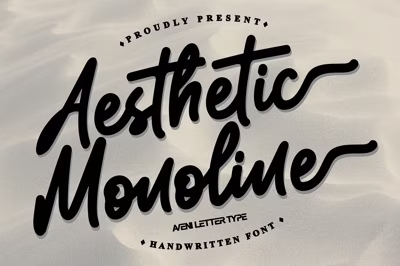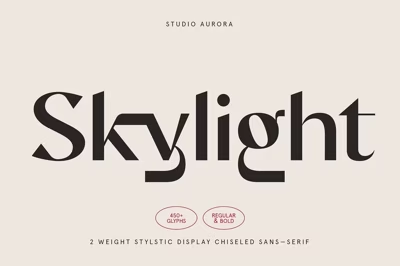How to Install Free Fonts on Windows and Mac
How to Install Free Fonts on Windows and Mac
Adding new fonts to your computer can enhance your design projects, documents, and creative work. Whether you're using Windows or macOS, installing free fonts is a simple process. Follow this step-by-step guide to download and install fonts on your system.
1. Downloading Free Fonts
Before installation, you need to download fonts from reliable sources such as:
Ensure that the font file you download is in a supported format such as .TTF (TrueType Font) or .OTF (OpenType Font).
2. Installing Fonts on Windows
Step 1: Locate the Downloaded Font File
Once you've downloaded the font, it will typically be in a ZIP folder. Extract the files by right-clicking the ZIP folder and selecting Extract All.
Step 2: Install the Font
- Right-click the font file (
.TTFor.OTF). - Click
Installto add the font to your system.
Alternative Method:
- Open the extracted font folder.
- Double-click the font file, and a preview window will appear.
- Click the
Installbutton at the top of the window.
Step 3: Verify Installation
- Open an application like Microsoft Word or Photoshop.
- Search for the newly installed font in the font selection dropdown.
3. Installing Fonts on Mac
Step 1: Locate the Downloaded Font File
Similar to Windows, the downloaded font will often be in a ZIP file. Double-click to extract it.
Step 2: Install the Font
- Double-click the font file (
.TTFor.OTF). - A preview window will open.
- Click
Install Fontto add it to your system.
Alternative Method:
- Open the
Font Bookapplication from the Applications folder. - Drag and drop the font file into the Font Book window.
Step 3: Verify Installation
- Open an application like Pages or Photoshop.
- Look for the newly added font in the font list.
4. Troubleshooting Font Installation Issues
If you encounter issues installing fonts, consider the following:
- Ensure Compatibility: Verify that the font file format is compatible with your system.
- Restart Applications: Some programs may require a restart to recognize the new fonts.
- Check Font Book (Mac): Ensure the font is enabled and not marked as a duplicate.
- Reinstall the Font: Delete and reinstall if the font isn't appearing correctly.
5. Managing Fonts Effectively
To keep your fonts organized:
- Use the Windows
Fontscontrol panel or Mac'sFont Bookto manage installed fonts. - Avoid installing too many fonts to prevent performance issues.
- Regularly remove fonts you no longer use.
Conclusion
Installing free fonts on Windows and Mac is a straightforward process that allows you to personalize your projects and creative work. By following the steps above, you can easily enhance your design capabilities with a variety of free fonts.