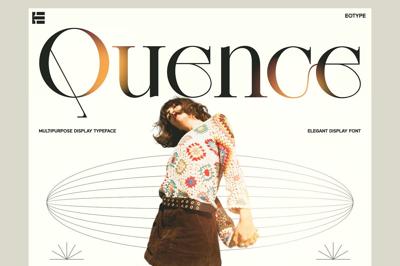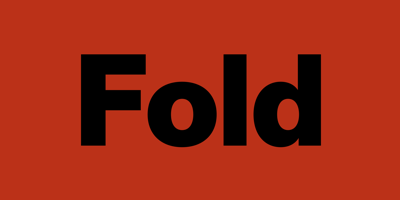How to Install Fonts in Photoshop and Canva (Step-by-Step Guide)
How to Install Fonts in Photoshop and Canva (Step-by-Step Guide)
Whether you're designing in Photoshop or using the simplicity of Canva, having the right fonts is essential. The good news? Installing custom fonts is easier than you think.
Here’s a simple, step-by-step guide for adding fonts to both platforms — no tech degree required.
Part 1: Installing Fonts for Photoshop (Windows & macOS)
Photoshop uses your system's installed fonts. That means once a font is added to your computer, it automatically shows up in Photoshop.
Step-by-Step: Installing Fonts on Windows
-
Download the font file (usually
.ttfor.otf) from a trusted site like Google Fonts or Font Squirrel. -
Unzip the folder if it's compressed (
.zip). -
Right-click the font file and select Install or Install for all users.
-
Restart Photoshop if it was open.
✔️ Done! The font will now appear in your Photoshop font list.
Step-by-Step: Installing Fonts on macOS
-
Download the font file (.ttf or .otf).
-
Double-click the file to open Font Book.
-
Click “Install Font” in the preview window.
-
Restart Photoshop if needed.
Fonts installed via Font Book will be available in all Adobe Creative Cloud apps.
Part 2: Uploading Fonts to Canva
Canva works differently: it doesn’t use your system fonts unless you upload them manually — and that requires a Canva Pro account.
Step-by-Step: Upload Fonts to Canva
Canva font upload is available only for Canva Pro, Teams, or Enterprise accounts.
-
Log in to Canva and click on your Brand Kit (from the homepage sidebar).
-
Scroll to “Brand Fonts” section.
-
Click “Upload a Font”.
-
Choose your
.ttf,.otf, or.wofffont file. -
Click Yes to confirm you have the right to use the font.
Your uploaded font will now be available in the font dropdown across your Canva projects.
Optional (But Helpful): Add Font Previews
To make your font choices easier, consider renaming font files or organizing them into folders by style (serif, script, display, etc.). This is especially handy if you work with dozens of custom fonts.
Legal Reminder Before You Upload Fonts
Whether you’re using Photoshop or Canva, always check the font’s license. Only upload fonts you have the rights to use — especially for commercial projects.
Look for “Free for commercial use” or an Open Font License.
Bonus: Trusted Font Sources
Final Thoughts: Installing Fonts Is Easy — When You Know How
Custom fonts can dramatically elevate your designs. Whether you're working in Photoshop or Canva, now you know exactly how to unlock the power of typography.
Design better. Speak louder. Font smarter.