Free Fonts for Cricut: Where to Find and How to Use Them
Cricut machines are amazing tools for crafters, enabling you to create personalized projects with precision. Whether you’re making custom t-shirts, cards, or vinyl decals, the right font can make all the difference. Luckily, there are plenty of free fonts available that you can use with Cricut Design Space to elevate your projects. In this guide, we’ll explore the best places to find free fonts for Cricut and provide tips on how to use them for stunning results.
1. Best Websites for Free Fonts for Cricut
Here are some top websites where you can download free fonts that work perfectly with Cricut machines:
Dafont
Dafont is one of the most popular sites for free fonts, offering a huge variety of styles ranging from script and calligraphy to bold block letters. Many of the fonts are free for personal use, but you can filter to find those that are also free for commercial use if you plan on selling your Cricut creations.
Key Features:
- Thousands of free fonts.
- Easy download and installation process.
- Unique and creative fonts for every style.
FontBundles Free Fonts Section
FontBundles offers a curated collection of high-quality fonts, and their free font section is updated regularly with new additions. Many of these fonts are free for both personal and commercial use, and they often have beautiful, well-designed script fonts that are ideal for Cricut projects.
Key Features:
- Free and premium fonts.
- Commercial licenses often included.
- Frequent updates and new fonts added.
Creative Fabrica Freebies
Creative Fabrica is a go-to resource for crafters, offering everything from fonts to SVG files specifically designed for Cricut projects. Their freebies section often includes fonts that are optimized for cutting machines, ensuring clean cuts and easy-to-read text.
Key Features:
- Free fonts and design elements.
- Fonts optimized for crafting.
- Wide variety of styles, from modern to decorative.
Google Fonts
Google Fonts offers a vast library of free and open-source fonts that can be used with Cricut. While many fonts on Google Fonts are more suited for digital and print design, there are plenty of options that work well with cutting machines.
Key Features:
- Completely free for personal and commercial use.
- Hundreds of clean, professional fonts.
- Ideal for projects requiring legibility and precision.
Font Squirrel
Font Squirrel provides a collection of high-quality, free fonts that are legal for both personal and commercial use. The site also features tools for testing and customizing fonts before downloading, ensuring you get exactly what you need for your Cricut project.
Key Features:
- Free commercial-use fonts.
- Advanced font generator tool for customization.
- Large variety of fonts, from fancy scripts to geometric shapes.
2. How to Upload Fonts to Cricut Design Space
Once you’ve downloaded your desired font, the next step is uploading it to Cricut Design Space. Here’s a simple step-by-step guide:
Step 1: Download and Install the Font
After downloading a font from one of the websites mentioned above, install it on your computer. On Windows, you simply need to right-click the font file and select "Install." On Mac, double-click the font and click "Install Font" in the Font Book.
Step 2: Open Cricut Design Space
Launch Cricut Design Space on your computer. If Design Space was open during the font installation, close and reopen it so the new fonts will appear in the program.
Step 3: Add Text
In Cricut Design Space, click on the "Text" tool in the left-hand toolbar and type out the words or phrase you want to use. The default font will appear, but you can change it by selecting the text.
Step 4: Choose Your Font
With your text selected, go to the "Font" dropdown menu at the top of the screen. Scroll through the list to find your newly installed font. You can also type the name of the font into the search bar to find it more quickly.
Step 5: Customize and Cut
Once you've selected your font, you can adjust the size, letter spacing, and other design elements. When you're happy with your design, click “Make It” to start cutting.
3. Best Types of Fonts for Cricut Projects
Not all fonts are ideal for Cricut projects. Here are some font styles that work best with the machine:
1. Bold and Block Fonts
Bold fonts with thick lines and shapes are great for Cricut projects because they cut cleanly and stand out on various materials. These fonts are perfect for t-shirts, signs, and wall decals. Examples of great block fonts include Impact, Bebas Neue, and Anton.
2. Script Fonts
Script fonts can add elegance to your projects, making them ideal for wedding invitations, cards, and custom gifts. However, it’s essential to choose script fonts that have clean, connected letters to ensure they cut properly. Lobster, Great Vibes, and Dancing Script are popular choices.
3. Stencil Fonts
Stencil fonts are specifically designed for crafting and are perfect for projects that require painting or cutting out letters on materials like wood or fabric. Stencil fonts ensure that all parts of the letters are connected, making them easier to work with. Some great options are Army Stencil, Stencilia, and Cargo Bay.
4. Handwritten Fonts
Handwritten fonts add a personal touch to your designs, making them perfect for custom crafts like personalized mugs, gift tags, or scrapbooking. Choose fonts that are readable and don’t have too many thin strokes to avoid issues during cutting. Pacifico, Amatic SC, and Shadows Into Light are excellent examples.
4. Tips for Using Free Fonts with Cricut
-
Test Before Cutting: Always do a test cut when using a new font to ensure it works well with your material. Some fonts may have intricate details that don’t cut as cleanly on certain surfaces.
-
Weld Script Fonts: When using script fonts, be sure to weld the letters together in Cricut Design Space so they cut as one continuous piece rather than individual letters.
-
Adjust Letter Spacing: If the letters of your font seem too far apart or too close together, adjust the letter spacing in Design Space to get the perfect look before cutting.
-
Consider Material: Certain fonts look better on specific materials. For example, bold block fonts are ideal for thicker materials like vinyl or leather, while thin script fonts work best on paper.
Conclusion
Finding the perfect font for your Cricut projects can take your crafting to the next level. With the abundance of free fonts available, you can easily add personality and style to your creations. Whether you’re making t-shirts, cards, or home décor, using the right font ensures your designs stand out. Explore the suggested websites for free Cricut fonts, and don’t forget to test and adjust your designs in Cricut Design Space to achieve flawless results.