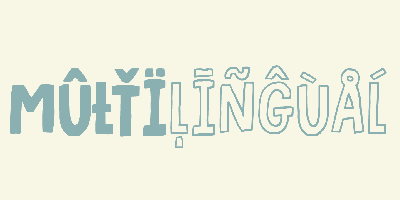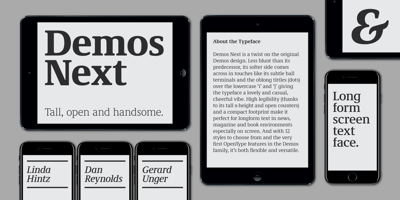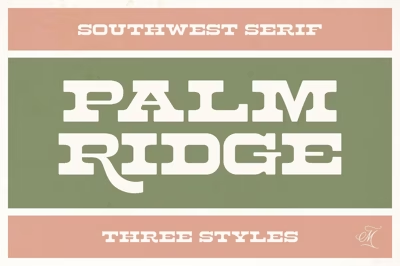Font Installation Errors & Solutions (Web & Desktop)
Font Installation Errors & Solutions (Web & Desktop)
Font installation can be a tricky business, especially when you’re working across different platforms like web and desktop. From missing fonts to issues with font rendering, these problems can disrupt your design flow. In this post, we’ll walk you through some of the most common font installation errors and provide practical solutions to fix them — whether you're working on a web design project or installing fonts on your desktop.
Common Font Installation Issues on Desktop
Whether you're using Windows or Mac, font installation on your desktop can occasionally lead to some frustrating issues. Here’s a breakdown of the most common problems and how to resolve them.
Font Doesn’t Appear After Installation
Problem: After installing a new font on your desktop, it doesn’t show up in design software or text editing applications.
Solution:
-
Check Compatibility: Make sure the font file format is supported by your operating system (e.g., TrueType (.ttf) or OpenType (.otf) are typically supported).
-
Restart Applications: Sometimes, applications need to be restarted to detect newly installed fonts. Close and reopen the software where you expect to use the font.
-
Reboot Your Computer: If restarting the application doesn’t work, try rebooting your entire system. This can force the font cache to refresh and resolve the issue.
Font Installation Failed (Windows)
Problem: You double-click on the font file, but the installation fails, and you receive an error message stating that the font can’t be installed.
Solution:
-
Administrator Privileges: Ensure that you have administrator rights on the computer. If not, right-click the font file and choose Run as Administrator to bypass permission issues.
-
Font File Corruption: If the file is corrupted, try downloading the font again from a reliable source. Sometimes, corrupted font files can cause installation failures.
-
Install via Control Panel: On Windows, you can install fonts manually through the Control Panel by going to Control Panel > Fonts > File > Install New Font, then selecting the font folder.
Font Doesn’t Display Properly in Design Software
Problem: After installing a new font, it appears in your font list, but it doesn’t render correctly in design software, causing broken or unreadable text.
Solution:
-
Clear Font Cache: Font rendering issues can often be solved by clearing your font cache. On Mac, go to Font Book and validate the font. On Windows, use a tool like FontCache to clear the cache.
-
Update Software: Ensure that your design software (e.g., Adobe Creative Cloud, Microsoft Word) is updated to the latest version, as bugs related to font rendering are often fixed in newer updates.
Conflicts with System Fonts
Problem: Some fonts cause conflicts with system fonts, leading to glitches or system instability.
Solution:
-
Check for Font Duplication: If you have similar fonts installed (e.g., different versions of the same font family), this can cause conflicts. Remove duplicate fonts and keep only the required ones.
-
Use a Font Manager: If you regularly install a large number of fonts, consider using a font manager tool. These programs help you manage fonts more efficiently, avoiding conflicts and performance issues.
Common Font Installation Issues on the Web
When it comes to web design, font issues are often related to how fonts are linked, served, or rendered on the page. These problems can affect the look and functionality of your website, so it’s important to troubleshoot them properly.
1. Web Fonts Not Loading on the Website
Problem: After linking web fonts in your CSS, the fonts fail to load, and default system fonts are used instead.
Solution:
-
Check Font URLs: Ensure that the URLs for the font files are correct and accessible. If you’re using a CDN (Content Delivery Network), verify that the fonts are being served correctly.
-
Cross-Origin Resource Sharing (CORS): If you’re hosting fonts on a different domain, make sure that CORS is set up properly to allow font loading. You may need to add specific headers on your server.
-
Example:
Access-Control-Allow-Origin: *in your server configuration.
-
-
Font Format Support: Ensure you're using the right font formats for different browsers (e.g., woff2, woff, ttf, and eot). Not all browsers support all font formats, so it’s crucial to include multiple formats in your
@font-facedeclaration.
@font-face {
font-family: 'MyCustomFont';
src: url('myfont.woff2') format('woff2'),
url('myfont.woff') format('woff'),
url('myfont.ttf') format('truetype');
}
Fonts Not Displaying Correctly on Mobile
Problem: Fonts look great on desktop, but they appear broken or distorted on mobile devices.
Solution:
-
Responsive Design: Check your CSS media queries to ensure that the font size, line height, and other font properties are properly adjusted for different screen sizes.
-
Use Mobile-Optimized Fonts: Some web fonts may not render well on mobile devices, especially on older or lower-end devices. Choose fonts that are known for good performance across platforms.
-
Ensure Font Loading Performance: On mobile, slow loading of fonts can cause text to render with a fallback font for a short time (known as FOIT — Flash of Invisible Text). To improve this, use the
font-displayproperty in CSS:
@font-face {
font-family: 'MyCustomFont';
src: url('myfont.woff2') format('woff2');
font-display: swap;
}
This ensures that fallback fonts are used initially but will swap to the custom font once it has fully loaded.
Font Rendering Issues on Different Browsers
Problem: A web font displays differently across different browsers or operating systems, causing inconsistency in your design.
Solution:
-
Font Smoothing: Use CSS to control font smoothing for web fonts to ensure consistent rendering across browsers.
body {
-webkit-font-smoothing: antialiased;
-moz-osx-font-smoothing: grayscale;
}
This can improve text legibility, especially for sans-serif fonts on MacOS.
-
Test Across Browsers: Ensure that your website is tested on all major browsers (Chrome, Firefox, Safari, Edge) to catch any rendering issues early. Tools like BrowserStack can simulate how fonts will look on various platforms.
Final Thoughts: Troubleshooting Font Issues Like a Pro
Font issues can be frustrating, but with the right approach, you can solve them efficiently and get back to focusing on your design. Here’s a quick recap of the key takeaways:
-
On Desktop: Ensure that your fonts are compatible, restart applications or your system, and clear the font cache when necessary.
-
On the Web: Double-check font URLs, use correct font formats, and optimize for mobile and browser compatibility.
By understanding these common errors and applying the right solutions, you’ll save time and avoid unnecessary headaches while working with fonts. Happy designing!